We all know about Gmail so i think no intro is required for Gmail in this article. You always wanted to schedule your email in Gmail but as it’s not available in Gmail by default we need to add Boomerang under Gmail account to schedule an email.
Boomerang is a Firefox / Chrome plugin that lets you take control of when you send and receive email messages. It helps you Remember to pay bills, Schedule birthday/holiday notes when you have time to write, And lots more! Right now Boomerang is only available for two browsers Google Chrome and Firefox.
Features of Boomerang
Send an email later: Using Boomerang, you can write an email now and schedule it to be sent automatically at the perfect time. Just write the message as you normally would, then click the Send Later button.
Reminders: Sometimes we feel to clear inbox, but as it stores important data which we needs in future we don’t usually delete them but using Boomerang to take messages out of inbox until we actually need them. Just click on Boomerang button when you have an email open, and choose when you need it again. Boomerang will archive the message. At the time you chose and bring it back to your inbox, marked unread, starred, or even at the top of your message list.
Now with Magic: If you get an email that describes a date or a time, Boomerang offers to return the message at exactly the right time with just one click! For instance, if you get an email that describes a meeting at 4pm on Thursday Boomerang will automatically suggest returning the message 2 hours before - so you have time to prepare for the meeting and have the location and details handy when you arrive.
How to Install Boomerang?
1) As I told before Boomerang is available for only two browsers Google Chrome and Firefox so at the time of installation you must be either on Google Chrome or Firefox.
2) Now, download Boomerang for Gmail, and install, and then restart your browser.
3) After installation you will see a Boomerang link in the top-right corner of your Gmail screen. Now time to schedule your email, click on compose new email and using Boomerang button schedule it.
Imagine you’re in your friend’s home and both of you are using his/her lappy and suddenly your email comes to his/her inbox, tricky right? Use it, however you want.

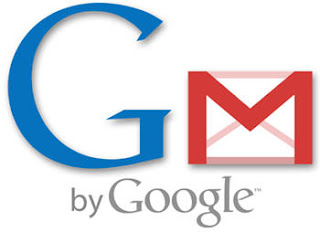








0 comments:
Post a Comment